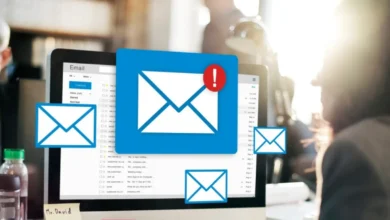Easy Guide How to Download Facebook Video with CleverGet Video Downloader
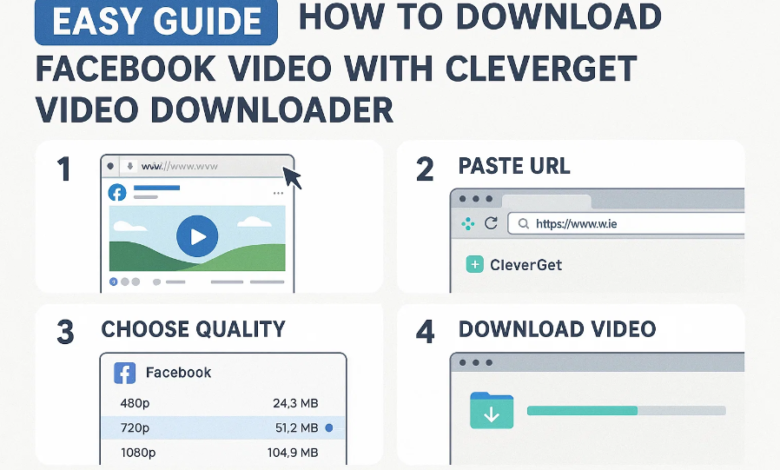
In today’s content-driven world, video sharing across platforms like Facebook, X (formerly Twitter), YouTube, and Instagram is more popular than ever. But what happens when you want to save a video for offline viewing, archiving, or repurposing? Facebook, in particular, does not offer a native download feature. That’s where a reliable tool like CleverGet Video Downloader comes in.
Whether you’re trying to download Facebook videos, this easy-to-follow guide will show you exactly how to use CleverGet to get the job done.
What Is CleverGet Video Downloader?
CleverGet Video Downloader is a versatile software application that lets users download videos from over 1000 websites, including Facebook, X (Twitter), YouTube, TikTok, and many others. It’s ideal for users who want to keep videos for offline viewing, edit them later, or simply save important content before it disappears from the internet.
Key Features:
- Supports Over 1000 Sites: Including Facebook, X (Twitter), Instagram, Dailymotion, and Vimeo.
- High-Quality Downloads: Supports up to 8K video resolution and 320kbps audio downloads.
- Batch Downloading: Download multiple videos at once without slowing down your PC.
- Built-In Browser: Search and play videos directly within the app before downloading.
- Supports Live Stream Downloads: Capture real-time broadcasts to watch later.
- Clean Interface: No popups, no ads, no malware—unlike many online converters.
How to Download Facebook Video with CleverGet Video Downloader
Downloading Facebook videos with CleverGet is quick and easy. Just follow these steps:
Step 1: Download and Install CleverGet
First, go to the official CleverGet website and download the appropriate version for your operating system (Windows or Mac). Follow the installation instructions.
Step 2: Launch CleverGet and Open Facebook
Once installed, launch CleverGet. Use the built-in browser within CleverGet to navigate to Facebook.com. Log into your Facebook account if needed.
Step 3: Find the Video You Want to Download
Browse Facebook or paste the URL of the video you want to download into the address bar. Let the video load and start playing.
Step 4: Analyze the Video
CleverGet will automatically detect downloadable video sources. A pop-up window will appear listing all available download options, such as resolution, format (MP4, WebM), size, and bitrate.
Step 5: Choose Format and Quality
Select your preferred video format and resolution. For best quality, choose HD or higher (if available).
Step 6: Start Downloading
Click the “Download” button, and CleverGet will begin saving the video to your local device. You can track the download progress in the sidebar.
And that’s it! Now you can access your downloaded video anytime—no internet required.
Tips for a Better Download Experience
Using CleverGet is simple, but a few best practices can enhance your experience:
Always Update CleverGet to the Latest Version
Updates often fix bugs, improve performance, and add compatibility with new websites or video formats. Make it a habit to check for updates regularly.
Avoid Unstable Online Converters
Many users try to download video from Facebook using free online converters, but these often insert watermarks, limit quality, or worse—infect your device with malware. CleverGet offers a secure, clean environment with no such risks.
Check Video Copyright and Usage Rights
Before downloading or sharing any content, especially for public or commercial use, always check the copyright permissions. Downloading for personal use is generally acceptable, but republishing or editing others’ content without permission may violate rights.
Alternative to Download – Try Recording
Sometimes, you might encounter a video that doesn’t allow direct downloading due to platform restrictions or format limitations. In such cases, recording the video is a great workaround.
Use CleverGet Recorder – A Free Tool
If you’re looking to record Facebook videos, livestreams, or Facebook reels, check out CleverGet Recorder. It allows you to capture anything playing on your screen—audio and video included.
Key Benefits of CleverGet Recorder:
- 100% Free to use
- Capture anything on screen, including live streams and protected content
- High-quality recording options (HD, up to 60 fps)
- Supports full-screen or window-only recording
- Saves in popular formats (MP4, MKV)
Whether you’re watching a webinar, reacting to a live event, or trying to preserve a disappearing story, CleverGet Recorder provides a reliable alternative to downloading.
Conclusion
Downloading videos from Facebook, X, or other platforms is easier than ever with the help of CleverGet Video Downloader. Whether you’re trying to download Facebook videos, download videos from Facebook, or just keep a favorite Facebook clip for offline viewing, CleverGet has the power and simplicity to get it done efficiently and securely.
And if you can’t download a video directly, don’t forget the option to record videos with CleverGet Recorder—it’s free, flexible, and effective.
In a world where video content is king, having the right tools to save what matters most is essential. Choose smart, choose safe—choose CleverGet.